Do you want to change existing display name of your Facebook account?
Many users tend to goofup with name field and want to change display
name of their Facebook account. Thankfully, Facebook does have option to
change the display name.
Step 1: Go to Facebook Account & log-in your account.
Step 2: Then click the little upside triangle arrow at the top right.
Step 3: Click Account Settings.
Step 4: Select first option on the top where you see your name
(make sure on the left side you are under the General Settings tab which
should be pulled up on default).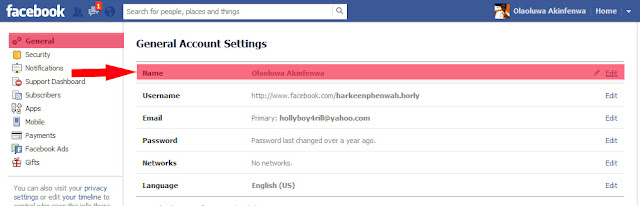
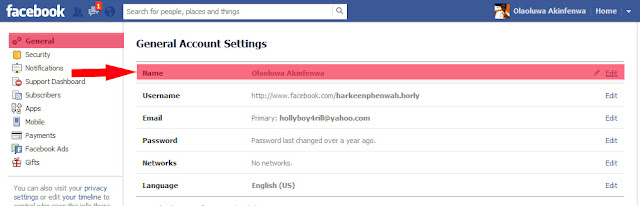
Step 5: Then click ‘Edit’ button next to your displayed name at
the top. Then click to type and update your First name, Middle name and
Last name for display on the Facebook profile.
You can also update and add ‘Alternative name’ to your Facebook profile. Like you can display nickname or maiden name for easier discovery by friend who know you by nickname instead of full name. Enter the name you desired, password and save changes...wait till 24hrs(approval time)...
You can also update and add ‘Alternative name’ to your Facebook profile. Like you can display nickname or maiden name for easier discovery by friend who know you by nickname instead of full name. Enter the name you desired, password and save changes...wait till 24hrs(approval time)...
Step 6: Once you make changes to your Name details, Click Save Changes button to submit new information.
Note: After 24hrs you can follow the process above...but this time we are not changing anything...the name you changed would appear at full names option, click the name, enter your password...and you are good to go...have fun connecting with friends...*winks



nice blog and great information.....
ReplyDeleteThanks Rio
ReplyDelete