The older versions of Firefox web browser (3.0 and below) were not friendly as versions 3.5 and above, especially in terms of password reset. If you use public computer, say the Cyber Cafe’, there is need for you to delete or remove your saved password before you sign out or before your client time gets finished. This will help you to keep your email account and other valuable accounts you have online safe and secured from hackers.
I have once worked in a Cyber Café where so many people come to browse. Being the Café Admin, it was my duty to check through the systems to make sure they are up and running both before and after close of work. While I was there, I noticed that a handful of people who use the public internet care more or less about their passwords, and such are careless and care free to even leave their accounts open without logging out.
This to me is a clear opportunity for hackers to do their thing. On noticing this, I started a campaign while working there by teaching our clients the importance of security measures on passwords, and one of them is what I am writing in a post today. By virtue of its popularity and ease to download, firfox browsers are the most widely used in public internet outlets, and so I will be using screen-shots from it to show you how to remove or delete your saved passwords any time you make use of public internet.
Step 1: Launch the Mozilla Firefox either from the desktop, start menu or taskbar
Step 2: Click on “Tools” in Tool menu as shown below
Step 3: Click on “Option” for firefox option window to display. It will look like the one below
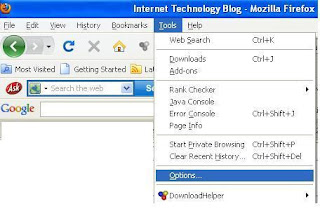
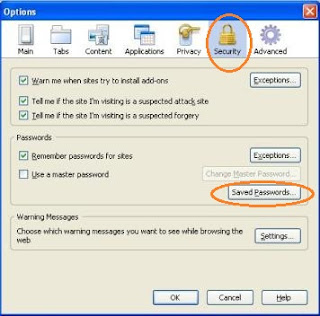
Step 5: Click on “Saved Passwords” button
If you are using a public network, a list of sites visited by clients who logged in before you with their passwords will be displayed once you clicked it.
All you need do now is select [click on the passwords(s) to highlight] the saved passwords in Firefox from the saved passwords list and click on Remove. If you wish to remove all saved passwords in the list just click on the Remove All button.
Click on Close button to close this window and you are done.
No comments:
Post a Comment